Why do I get the message 'Network time-out' during installation? - CIP-37186AT, CIP-39218AT, CIP-37183, CIP-39220
Modified on: Thu, 8 Oct, 2020 at 1:16 PM
|
|
|---|
During installation, when it's nearing 100% the error message 'Network time-out' may pop up.
- A time out may be caused because your smartphone will do anything it can in order to remain connected to the internet, even if that means it will start looking at 4G (mobile data) or its trusted home network for internet access. This means the camera won't be visible anymore to the app, causing the time-out error.
- A time out can usually be prevented by turning off the mobile data on your smartphone and temporarily turning off 'auto-join'.
Please follow the steps below to do so.
|  |
For iPhone:
- Go back to your iPhone's 'home screen' by pressing the home button once.
- Starting at the bottom of your display, swipe upwards to open the 'Control Center'.
Proceed to tap 'mobile data' (green icon) to turn off mobile data. 'mobile data' (green icon) to turn off mobile data. - Go to your iPhone's WiFi settingsand press '( i ) ' on the right side of your home's WiFi network.
- Then tap the 'Auto-Join" slider.
|  |
For Android:
- Go back to the phone's home screen.
- Starting at the top of your phone's display, swide downwards to open the 'Drop Down' menu.
Tap the 'mobile data' icon to turn off mobile data: 'mobile data' icon to turn off mobile data:
- Go to your phone's WiFI settings, tap your home WiFi network with which the phone is connected disable the 'Auto-connect'.

| 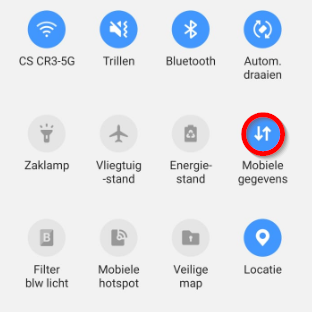 |
Please retry the installation
Your smartphone will then be forced to remain connected to the WiFi network the camera is broadcasting and if all the right conditions have been met (distance to access points, correct WiFi password, etc.) the installation will succeed.
|  |


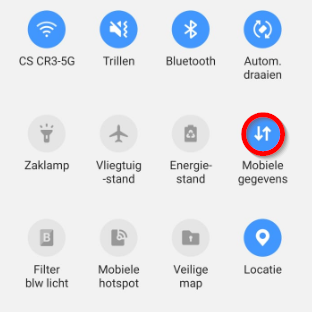




 'mobile data' (green icon) to turn off mobile data.
'mobile data' (green icon) to turn off mobile data. 
 'mobile data' icon to turn off mobile data:
'mobile data' icon to turn off mobile data: